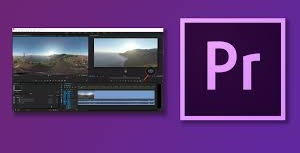INTERACTIVE MEDIA – VIDEO 9-12 Semester
Prereq. – Fundamentals of Information Systems.
This course designed to provide in-depth knowledge of audio-visual production equipment and processes. Students will be introduced to video editing skills and techniques for planning, designing and developing video. Skills to be obtained are file management, audio and video capturing, adding events to timelines, editing multiple video tracks, transitions, voice over production, and key framing.
Students will study and practice to PASS the Nationally Recognized Adobe Premier Pro Certification Test (this test is worth 25% of their grade and is a Pass/Fall test. Passing to a 700 or higher)
INTERACTIVE MEDIA – VIDEO II 10-12 Semester
Prereq. – Interactive Media – Video I.
A course designed to build on the skills and knowledge established in Interactive Media I. Soundtrack creation, multiple camera editing, story line development, and advanced video capturing represent the framework for this course. Skills to be learned include masking, editing, and special FX and DVD authoring. Culminating activities include integrating acquired skills and abilities with school, business or community needs. Will include a more in depth look at Premiere Pro and Animate with an emphasis on meeting a need.
Students will learn to use Animate and After Effects in their Videos. Students will produce a minimal of 4 Personal Project throughout the semester. These projects will based off of the techniques learned from Animate and After Effects. Students will study and practice to PASS the Nationally Recognized Adobe Animate Certification Test (this test is worth 25% of their grade and is a Pass/Fall test. Passing to a 700 or higher)
Students can study for the ACA Test Prep though our class portal:
https://spark.adobe.com/page/3ISti/
For Username and Password information you must be enrolled in Mrs. Higgins class
PREMIERE PROGRAM OVERVIEW: Adobe Premiere is a video editing software package suitable for both amateur enthusiasts and professionals. Like most editing software. Premiere works by importing video from a source such as a video file onto your hard drive, then allowing you to create new edited versions which will allow you to export onto your computer as a video file. Premiere is a powerful editing tool, capable of producing broadcast-quality and high-definition video.
PROGRAM OBJECTIVES: Import video, audio and graphics in a wide variety of formats. Edit, manipulate and arrange these elements on a visual timeline. Add effects, filters, titles, etc. Export your edited video in a variety of formats.
TUTORIAL INSTRUCTIONS Below is a tutorial allow you to see how to properly Import files, Edit, Piece Together Clips, and Titles, as well as Export. Follow along, take notes, and if you would like to follow the project and do an edited version yourself, Click download below this paragraph and load all of the project files to your computer.
1. Project Setup
|
|
2. Import Media Assets
|
|